71
The concept / Tutor_04 (C++ VS2022 GDImage64 tutorial)
« Last post by Patrice Terrier on June 09, 2023, 09:38:40 am »Fourth post of a series, translated from the "WinDev tutorial",
to explain the use of GDImage64 in procedural* programming mode with Visual Studio 2022.
About Tutor_04
This tutor introduces the use of WIDGET sprites.
A GDImage widget is a custom animation composed of several graphic components linked together to act as a single entity.
They can be anchored, locked or dragged around with the mouse or the arrow keys (not implemented in this demo).
The widgets are created in the GDImageCreateWidgets() procedure.
They are: Depth, Temperature, Water flow, Compass, Wind.
Using the WidgetDepth(...) as an example.
It is composed of 4 prites: IDS_DEPTHBACK, IDS_DEPTHCURSOR, IDS_DEPTHTEXT, IDS_DEPTHLABEL.
They are linked together using the ZD_SetObjectLinked(ObjID, Linked_To_This_ID) API
The first parameter is the current sprite ID, linked to second, that is the leading sprite ID.
The leading sprite itself, use the same ID for the two parameters.
Note: ZD_SetObjectLinked() let them act as a single entity, if you want to drag them around with the mouse.
If you want to keep them at a fixed location, then use the ZD_SetObjectLocked(...) API.
The GDImageRenderAnimation() procedure is used by the timer to update the widgets.
Calling WidgetDepth, WidgetTemperature, WidgetNavigation, SetCape, SetKnts, WidgetWind, WidgetFlow, SetLatitude, SetLongitude, RedrawWheel.
IMPORTANT: All the widgets are using the ZD_DRAW_DEFERRED constant, except the very last one (RedrawWheel),
to have them all redrawn in one single shot, rather than individually.
The GDImage control is using the WS_BORDER style to let you see its client size inside of the main window.
BACKGROUND:
The GDImage graphic control, and the main window share the same bitmap wallpaper,
see the GDImageUpdateBackround() procedure and the ZI_CreateSkinBackground(...) API.
The bitmap is also updated while processing the WM_SIZE message, with the ResizeGDImageCtrl() procedure.
Last but not least,
the size of the standalone binary EXE is only 26 Kb.
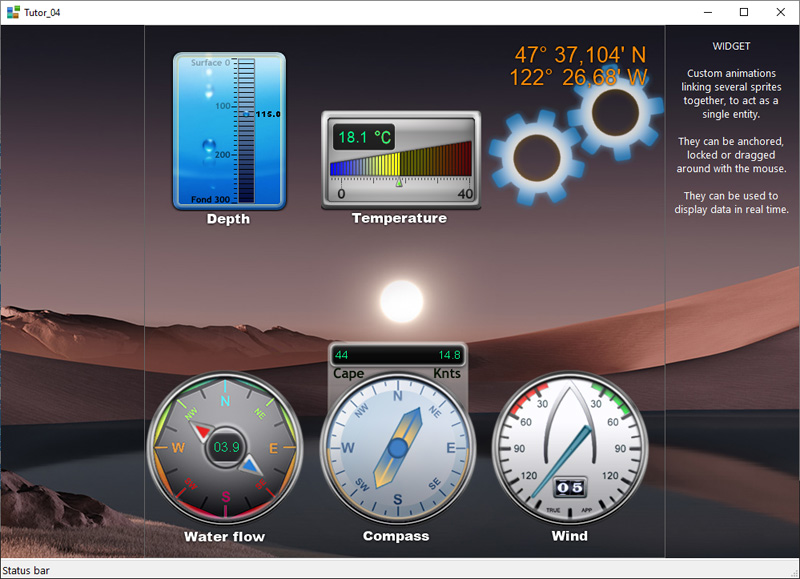
* procedural programming mode, is based on direct use of the FLAT API (Windows SDK) that is the core meat of the OS.
to explain the use of GDImage64 in procedural* programming mode with Visual Studio 2022.
About Tutor_04
This tutor introduces the use of WIDGET sprites.
A GDImage widget is a custom animation composed of several graphic components linked together to act as a single entity.
They can be anchored, locked or dragged around with the mouse or the arrow keys (not implemented in this demo).
The widgets are created in the GDImageCreateWidgets() procedure.
They are: Depth, Temperature, Water flow, Compass, Wind.
Using the WidgetDepth(...) as an example.
It is composed of 4 prites: IDS_DEPTHBACK, IDS_DEPTHCURSOR, IDS_DEPTHTEXT, IDS_DEPTHLABEL.
They are linked together using the ZD_SetObjectLinked(ObjID, Linked_To_This_ID) API
The first parameter is the current sprite ID, linked to second, that is the leading sprite ID.
The leading sprite itself, use the same ID for the two parameters.
Code: [Select]
hBitmap = ZI_CreateBitmapFromFile(Resource(L"Profondeur.png"), nW, nH);
nUseX = nX; nUseY = nY; nUseW = nW; nUseH = nH;
ZD_DrawBitmapToCtrl(hGDImageCtrl, nX, nY, hBitmap, ZD_ColorARGB(255, 0), IDS_DEPTHBACK, ZS_VISIBLE);
ZD_SetObjectLinked(IDS_DEPTHBACK, IDS_DEPTHBACK);
hBitmap = ZI_CreateBitmapFromFile(Resource(L"Bubble.png"), nW, nH);
ZD_DrawBitmapToCtrl(hGDImageCtrl, nBubbleX, nBubbleY, hBitmap, ZD_ColorARGB(255, 0), IDS_DEPTHCURSOR, ZS_VISIBLE);
ZD_SetObjectLinked(IDS_DEPTHCURSOR, IDS_DEPTHBACK);Note: ZD_SetObjectLinked() let them act as a single entity, if you want to drag them around with the mouse.
If you want to keep them at a fixed location, then use the ZD_SetObjectLocked(...) API.
The GDImageRenderAnimation() procedure is used by the timer to update the widgets.
Calling WidgetDepth, WidgetTemperature, WidgetNavigation, SetCape, SetKnts, WidgetWind, WidgetFlow, SetLatitude, SetLongitude, RedrawWheel.
IMPORTANT: All the widgets are using the ZD_DRAW_DEFERRED constant, except the very last one (RedrawWheel),
to have them all redrawn in one single shot, rather than individually.
The GDImage control is using the WS_BORDER style to let you see its client size inside of the main window.
BACKGROUND:
The GDImage graphic control, and the main window share the same bitmap wallpaper,
see the GDImageUpdateBackround() procedure and the ZI_CreateSkinBackground(...) API.
The bitmap is also updated while processing the WM_SIZE message, with the ResizeGDImageCtrl() procedure.
Last but not least,
the size of the standalone binary EXE is only 26 Kb.
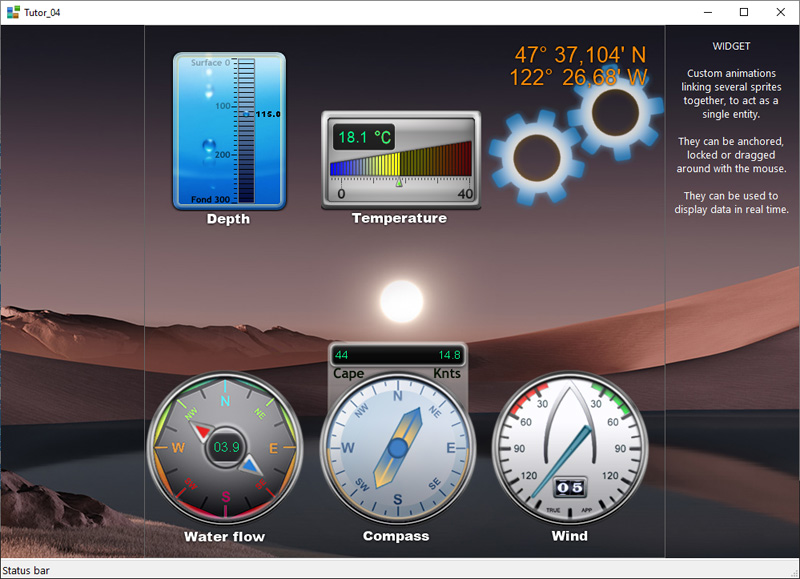
* procedural programming mode, is based on direct use of the FLAT API (Windows SDK) that is the core meat of the OS.



 Recent Posts
Recent Posts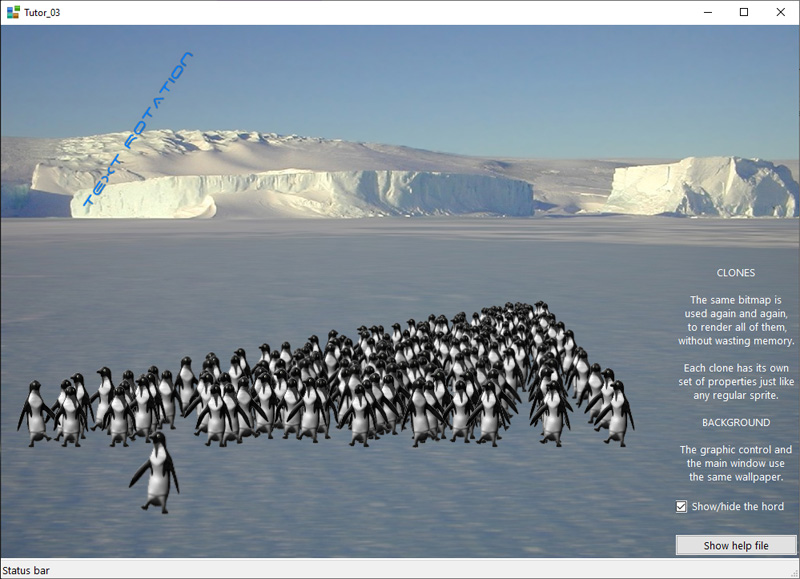
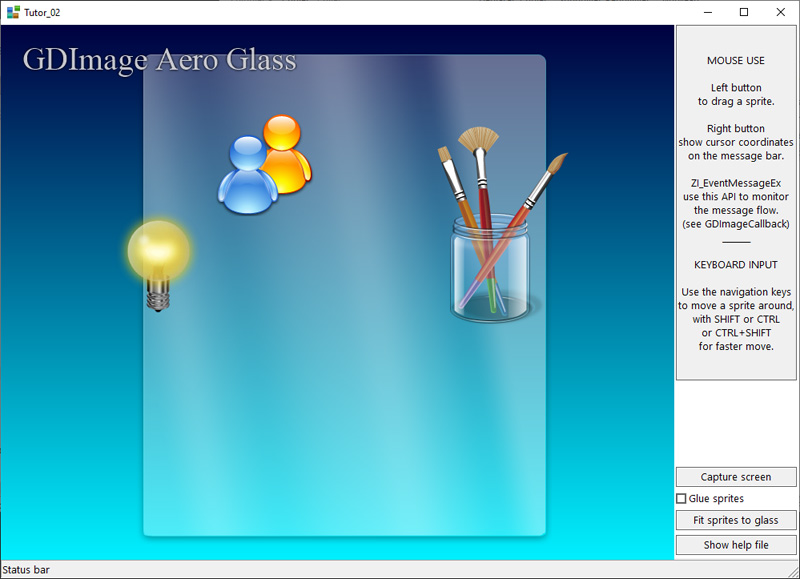
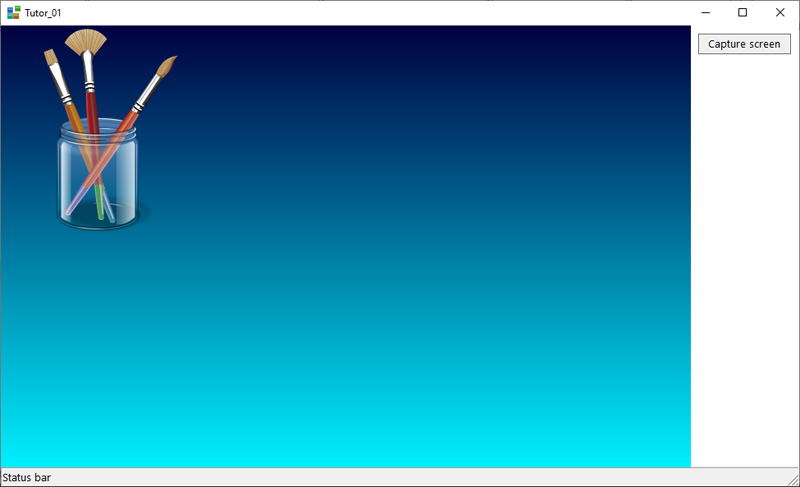
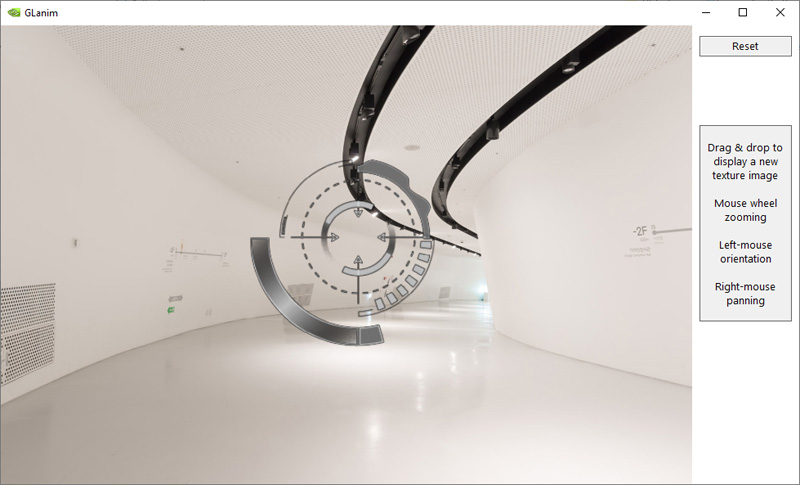
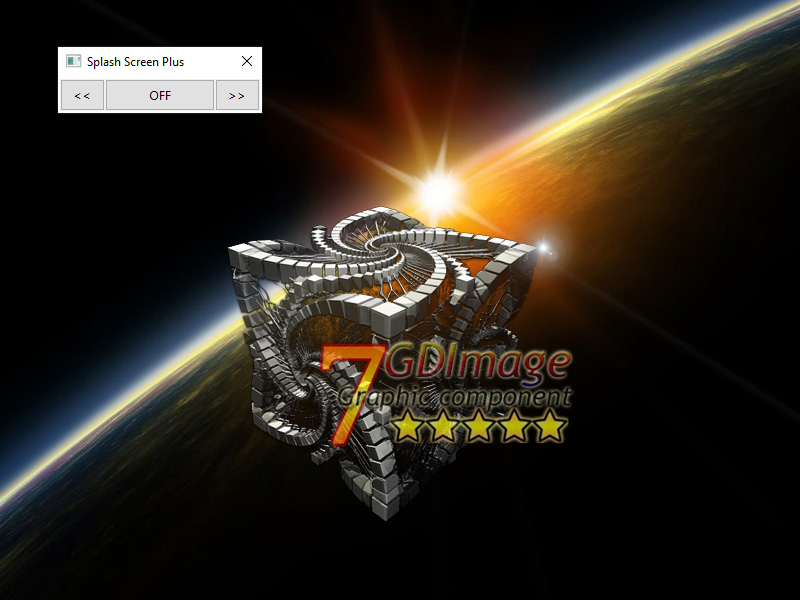
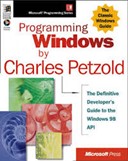
 but didn't see the second.
but didn't see the second.