Thirteenth post of a series, translated from the "WinDev and PowerBASIC",
to explain the use of GDImage64 in
procedural* programming mode with Visual Studio 2022.
About Tutor_13This tutor introduces the use of a vertical sprite selector to perform drag & drop onto the main graphic control.
It is using two distinct GDImage controls, the main that is transparent (DWM composited), and a vertical sprite selector.
Vertical selectorThis is the same concept as the horizontal contact sheet used in
Tutor_10, except that you have to use drag & drop to drop the selected sprite at a specific location onto the main graphic control.
Drag & dropThis one is using the
CreateDropImage procedure to create a WS_EX_LAYERED window to drag the selected sprite to its destination.
Contextual popup menuIt is fired when you right click the mouse on a specific sprite to set up its properties.
The commands are:
Display next frame, in case of sprite multi-frame, switch to next one in loop mode.
Note: you can also double click on the sprite to achieve the same result.
Flip horizontally, as the name implies.
Flip vertically, as the name implies.
Rotate counter clock, as the name implies.
Rotate clockwise, as the name implies.
Move up, increase the z-order.
On top, on top of the z-order.
Move down, decrease the z-order.
On bottom, on bottom of the z-order.
Clone, duplicate the sprite.
Lock, lock/unlock the sprite (the menu icon shows the current state).
Delete, remove this sprite from the graphic control.
GDImage logoThe
Resource(L"logo.png") is a fixed sprite that couldn't be moved around using the
ZD_SetObjectLocked API.
It also use the
ZD_SetObjectHidden state, that means it couldn't be detected, and in case of zoom control
it is unaffected by the zoom factor.
It is transparent to mouse events, sent to the underlaying sprite(s) in order of appearance (z-order).
Extra goodies// Remove the CS_DROPSHADOW effect from the popup menu
HHOOK HookMenu = SetWindowsHookEx(WH_CALLWNDPROC, (HOOKPROC) HookMenuProc, 0, GetCurrentThreadId());This procedure allows you to customize the tooltip color.
void CreateToolTip(IN HWND hWnd) {
if (IsWindow(hWnd)) {
// Add tooltip support to the hWnd GDImage control.
HWND hTooltip = ZI_CreateToolTip(hWnd, L"");
if (hTooltip) {
SetWindowTheme(hTooltip, L"", L""); // Theme must be disabled to use custom colors.
SendMessage(hTooltip, TTM_SETTIPTEXTCOLOR, RGB(0,0,0), 0);
SendMessage(hTooltip, TTM_SETTIPBKCOLOR, RGB(177,197,255), 0);
}
}
}
GDImage 7.15Is an experimental version converted to VS2022, and designed specifically to run all the Tutor applications.
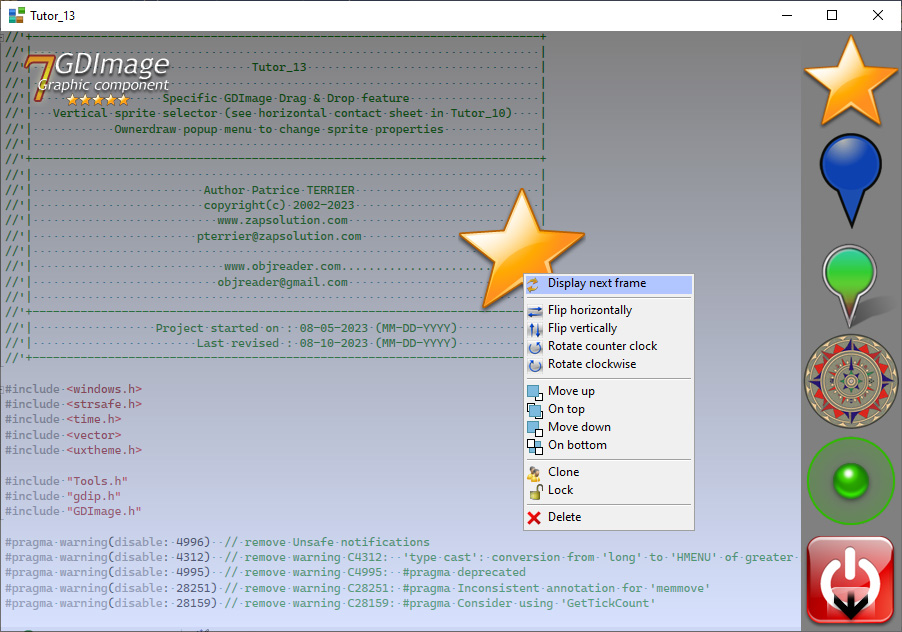
*
procedural programming mode, is based on direct use of the FLAT API (Windows SDK) that is the core meat of the OS.